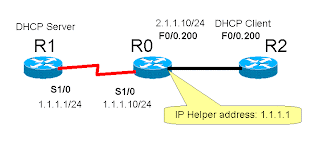CCNA Exploration 4.0, Semester 2, "Observe and solve Classful addressing problem, using EIGRP" Packet Tracer 5.0 practice file (CNA-02-006).
I choose to re-use the same network diagram and addressing as the previous example. Many of us might think when we just dump the old RIPs and use the modern ones such as EIGRP, the Classful addressing problem would be solved by itself. However, since EIGRP is an "Enhanced" version of "IGRP", to minimize impact to customers Cisco still set its behaviors to "Classful" by default. It's not enough to only enable EIGRP! See below in the wrong solution (Backup Link), the problem is the same as before:
R2>show ip route
Codes: C - connected, S - static, I - IGRP, R - RIP, M - mobile, B - BGP
D - EIGRP, EX - EIGRP external, O - OSPF, IA - OSPF inter area
N1 - OSPF NSSA external type 1, N2 - OSPF NSSA external type 2
E1 - OSPF external type 1, E2 - OSPF external type 2, E - EGP
i - IS-IS, L1 - IS-IS level-1, L2 - IS-IS level-2, ia - IS-IS inter area
* - candidate default, U - per-user static route, o - ODR
P - periodic downloaded static route
Gateway of last resort is not set
D 10.0.0.0/8 [90/2172416] via 172.30.2.1, 00:00:10, Serial0/0/0
[90/2172416] via 192.168.4.1, 00:00:10, Serial0/0/1
172.30.0.0/16 is variably subnetted, 4 subnets, 2 masks
D 172.30.0.0/16 is a summary, 00:00:10, Null0
D 172.30.1.0/24 [90/2172416] via 172.30.2.1, 00:00:10, Serial0/0/0
C 172.30.2.0/24 is directly connected, Serial0/0/0
C 172.30.3.0/24 is directly connected, FastEthernet0/0
C 192.168.4.0/24 is directly connected, Serial0/0/1
D 192.168.5.0/24 [90/2172416] via 192.168.4.1, 00:00:10, Serial0/0/1
R2>
The key is to turn off "Classful behaviors" by manually adding "no auto-summary" command!
router eigrp 1
network 172.30.0.0
network 192.168.4.0
no auto-summary
After this command, the correct result is now like this (Backup Link):
R2>show ip route
Codes: C - connected, S - static, I - IGRP, R - RIP, M - mobile, B - BGP
D - EIGRP, EX - EIGRP external, O - OSPF, IA - OSPF inter area
N1 - OSPF NSSA external type 1, N2 - OSPF NSSA external type 2
E1 - OSPF external type 1, E2 - OSPF external type 2, E - EGP
i - IS-IS, L1 - IS-IS level-1, L2 - IS-IS level-2, ia - IS-IS inter area
* - candidate default, U - per-user static route, o - ODR
P - periodic downloaded static route
Gateway of last resort is not set
10.0.0.0/24 is subnetted, 2 subnets
D 10.1.1.0 [90/2172416] via 172.30.2.1, 00:00:35, Serial0/0/0
D 10.2.2.0 [90/2172416] via 192.168.4.1, 00:00:34, Serial0/0/1
172.30.0.0/24 is subnetted, 3 subnets
D 172.30.1.0 [90/2172416] via 172.30.2.1, 00:00:35, Serial0/0/0
C 172.30.2.0 is directly connected, Serial0/0/0
C 172.30.3.0 is directly connected, FastEthernet0/0
C 192.168.4.0/24 is directly connected, Serial0/0/1
D 192.168.5.0/24 [90/2172416] via 192.168.4.1, 00:00:34, Serial0/0/1
R2>